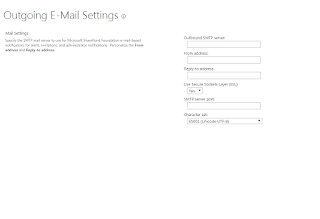SharePoint for Beginners
SharePoint by Hemant Basavapattan
Monday, May 13, 2019
ShareGate Migration using Powershell
#--------------------------------------------------------------------------------
# ShareGate needs to be activated in the server where we wre running this script.
#--------------------------------------------------------------------------------
if ( (Get-PSSnapin "Microsoft.SharePoint.PowerShell" -ErrorAction SilentlyContinue) -eq $null)
{
Add-PSSnapin "Microsoft.SharePoint.PowerShell"
}
Import-Module sharegate
if ($Host.Name -eq "Windows PowerShell ISE Host")
{
$ISE=$true
}
else
{
$ISE=$false
}
if (-Not $ISE)
{
$currentLocation = (Get-Location).Path
$logfile = $currentLocation + "\" + "LogFileNew_$(get-date -format `"yyyyMMdd_hhmmsstt`").csv"
Start-Transcript -Path $logfile
}
$startTime = Get-Date
Write-Host "Script started at :" $startTime
$csvFile = ".\Copy-Site.csv"
$farmAccount = "SHAREPOINT\system"
$counter = $null
$sites = Import-Csv $csvFile
$copysettings = New-CopySettings -OnContentItemExists IncrementalUpdate
foreach ($site in $sites)
{
$fileName = ".\Copy-SiteMigrationLogReport_" + $site.SNAME.Trim() + ".xlsx"
$copyGroupFile = ".\Copy-GroupLogReport_" + $site.SNAME.Trim() + ".xlsx"
try
{
#$mappingSettings = New-MappingSettings
$srcSite = Connect-Site -Url $site.Source.Trim()
Write-Host "Source Site : "$srcSite -ForegroundColor Yellow
$dstSite = Connect-Site -Url $site.Destination.Trim()
Write-Host "Destination Site : " $dstSite -ForegroundColor Green
$mappingSettings = Get-UserAndGroupMapping -SourceSite $srcSite -DestinationSite $dstSite
$mappingSettings = Set-UserAndGroupMapping -MappingSettings $mappingSettings -UnresolvedUserOrGroup -Destination $farmAccount
$copyGroupResults = Copy-Group -All -SourceSite $srcSite -DestinationSite $dstSite -CopySettings $copysettings -MappingSettings $mappingSettings
Export-Report $copyGroupResults -Path $copyGroupFile -Overwrite
$result = Copy-Site -Site $srcSite -DestinationSite $dstSite -Merge -CopySettings $copysettings -InsaneMode -MappingSettings $mappingSettings
Export-Report $result -Path $fileName -Overwrite
$siteCompTime = Get-Date
Write-Host "Site" $site.Source.Trim() " Migration Completed by :" $siteCompTime -ForegroundColor Green
}
catch
{
Write-Host $_.Exception.Message -ForegroundColor Red
}
}
$endTime = Get-Date
$totaltime=$endTime-$startTime
write-host -foregroundcolor Cyan "Total time taken for Script execution :"$totaltime
write-host -foregroundcolor Green "You are done!!! Sites Migration Completed at: " $endTime
if (-Not $ISE)
{
Stop-Transcript
}
Friday, May 11, 2018
Ffixing the STS service is unavailable issue
https://blogs.technet.microsoft.com/sykhad-msft/2012/02/24/sharepoint-2010-nailing-the-error-the-security-token-service-is-unavailable/
Monday, January 11, 2016
Sharepoint web.config backup using powershell
Here is the PowerShell that i use in my SharePoint farm to backup PowerShell on WFE. I have added the script as scheduled task on windows WFE server in the farm.
The PowerShell goes as below.
The PowerShell goes as below.
#Developed by Hemant Basavapattan for web.config Backup
Add-PSSnapin -Name Microsoft.SharePoint.PowerShell –erroraction SilentlyContinue
$webappName = “YourWebappName”
$backupDir = “D:\Backups\Web_Config_Backup”
Write-Host "Backing up $webappName web.config file…" -foreground Gray –nonewline
## Get the web application – by display name
$w = Get-SPWebApplication | where { $_.DisplayName -eq "$webappName"}
## Get the default (first) zone for the web app…
## You may wish to iterate through all the available zones
for($i=0; $i -lt $w.AlternateUrls.Count; $i++)
{
$zone = $w.AlternateUrls[$i].UrlZone
$url=$w.AlternateUrls[$i].Uri.Authority
## Get the collection of IIS settings for the zone
$iisSettings = $w.IisSettings[$zone]
## Get the path from the settings
$path = $iisSettings.Path.ToString() + "\web.config"
## copy the web.config file from the path
$a = (Get-Date).ToString('MM-dd-yyyy')
New-Item -ItemType Directory -Force -Path $backupDir\$a\$url
copy-item $path -destination $backupDir\$a\$url
}
Write-Host "done" -foreground Green
I have modified Brian's post to suit my requirements of multi-authentication extended WebApp'sAdd-PSSnapin -Name Microsoft.SharePoint.PowerShell –erroraction SilentlyContinue
$webappName = “YourWebappName”
$backupDir = “D:\Backups\Web_Config_Backup”
Write-Host "Backing up $webappName web.config file…" -foreground Gray –nonewline
## Get the web application – by display name
$w = Get-SPWebApplication | where { $_.DisplayName -eq "$webappName"}
## Get the default (first) zone for the web app…
## You may wish to iterate through all the available zones
for($i=0; $i -lt $w.AlternateUrls.Count; $i++)
{
$zone = $w.AlternateUrls[$i].UrlZone
$url=$w.AlternateUrls[$i].Uri.Authority
## Get the collection of IIS settings for the zone
$iisSettings = $w.IisSettings[$zone]
## Get the path from the settings
$path = $iisSettings.Path.ToString() + "\web.config"
## copy the web.config file from the path
$a = (Get-Date).ToString('MM-dd-yyyy')
New-Item -ItemType Directory -Force -Path $backupDir\$a\$url
copy-item $path -destination $backupDir\$a\$url
}
Write-Host "done" -foreground Green
Thursday, December 3, 2015
GetContentDB script for mounting/unmounting and upgrade during SharePoint patching
#Purpose: Scans all attached Databases and can create mount/unmount scripts to add or drop all sharepoit content dbs. This script does not touch config or service application application database.
#The script is provided as is and holds no warranty.
#Usage: create script to mount all databases
$ver = $host | select version
if ($ver.Version.Major -gt 1) {$host.Runspace.ThreadOptions = "ReuseThread"}
if ((Get-PSSnapin "Microsoft.SharePoint.PowerShell" -ErrorAction SilentlyContinue) -eq $null) { Add-PSSnapin "Microsoft.SharePoint.PowerShell" }
$stuff = '$ver = $host | select version; if ($ver.Version.Major -gt 1) {$host.Runspace.ThreadOptions = "ReuseThread"}; if ((Get-PSSnapin "Microsoft.SharePoint.PowerShell" -ErrorAction SilentlyContinue) -eq $null) { Add-PSSnapin "Microsoft.SharePoint.PowerShell" }; $Log = ($EnvPrefix + "_Log_" + (get-date -format "yyyymmdd_HHMMss") + ".PS1")'
$EnvPrefix = read-host "Enter Environment: DEV | IT | UAT | PROD "
$fileAttach = ($EnvPrefix + "_AttachDB.ps1")
$fileDetach = ($EnvPrefix + "_DetachDB.ps1")
# Load Microsoft.SharePoint Assembly
[void] [System.Reflection.Assembly]::LoadWithPartialName("Microsoft.SharePoint")
[void] [System.Reflection.Assembly]::LoadWithPartialName("Microsoft.SharePoint.Administration")
"# Detach all Content DB's " | Out-File $fileDetach
"# Attach all Content DB's " | Out-File $fileAttach
$stuff | Out-File $fileDetach
$stuff | Out-File $fileAttach
foreach($webapp in get-spwebapplication)
{
'get-date -format "yyyy-mm-dd HH:mm:ss"'| Out-File $fileDetach -Append
'get-date -format "yyyy-mm-dd HH:mm:ss"'| Out-File $fileAttach -Append
'write "Processing Web Application: ' + $webapp.Name + '"' | Out-File $fileDetach -Append
'write "Processing Web Application: ' + $webapp.Name + '"' | Out-File $fileAttach -Append
" " | Out-File $fileDetach -Append
" " | Out-File $fileAttach -Append
$get_Server = [Microsoft.SharePoint.Administration.SPContentDatabase].getmethod("get_Server")
$get_Database = [Microsoft.SharePoint.Administration.SPContentDatabase].getmethod("get_Name")
foreach($cd in $webapp.ContentDatabases)
{
$url = $webapp.GetResponseUri("Default").OriginalString
$dbName = $get_Database.Invoke($cd, "instance,public", $null, $null, $null)
$server = $get_Server.Invoke($cd, "instance,public", $null, $null, $null)
'get-date -format "yyyy-mm-dd HH:mm:ss"'| Out-File $fileDetach -Append
'get-date -format "yyyy-mm-dd HH:mm:ss"'| Out-File $fileAttach -Append
"Mount-SPContentDatabase "+ $dbname + " -DatabaseServer "+ $server + " -WebApplication " + $url | Out-File $fileAttach -Append
"dismount-SPContentDatabase "+ $dbname | Out-File $fileDetach -Append
'$date = get-date -format "yyyy-mm-dd HH:mm:ss"; $date + ";Detach;" + ' + '"' + $dbName +'"' + ' | Out-File $log -Append ' | Out-File $fileDetach -Append
'$date = get-date -format "yyyy-mm-dd HH:mm:ss"; $date + ";Attach;" + ' + '"' + $dbName +'"' + ' | Out-File $log -Append ' | Out-File $fileAttach -Append
}
}
Thursday, October 15, 2015
Sharepoint Verbose logging using Powershell
We always wonder how to change the logging mode to Verbose in Sharepoint for logs very quickly and get back to normal whithout getting banged by other team members while debugging any issue in SharePoint farm.
Here are the Steps
1) Open SharePoint Management Shell As admin
2) Run the below command to create a new file.
New-SPLogFile
3) Record the start Time
4)Change the mode to Verbose
Set-SPLogLevel -TraceSeverity Verbose -EventSeverity Verbose -verbose
or
stsadm -o setlogginglevel -tracelevel verbose
5) Recreate the issue
6) Rember to Clear the Log level to default else you will run into Space issue
Clear-SPLogLevel
7) Record the End Time
8) Merge the logs
Merge-SPLogFile -Path "d:\Logs\PP.log" -Overwrite -StartTime "10/15/2015 15:51" -EndTime "010/15/2015 15:54"
The above steps are also helpful if your central admin is giving some issues and you are not able to change the log level but i like Powershell and its damm Quick.
Here are the Steps
1) Open SharePoint Management Shell As admin
2) Run the below command to create a new file.
New-SPLogFile
3) Record the start Time
4)Change the mode to Verbose
Set-SPLogLevel -TraceSeverity Verbose -EventSeverity Verbose -verbose
or
stsadm -o setlogginglevel -tracelevel verbose
5) Recreate the issue
6) Rember to Clear the Log level to default else you will run into Space issue
Clear-SPLogLevel
7) Record the End Time
8) Merge the logs
Merge-SPLogFile -Path "d:\Logs\PP.log" -Overwrite -StartTime "10/15/2015 15:51" -EndTime "010/15/2015 15:54"
The above steps are also helpful if your central admin is giving some issues and you are not able to change the log level but i like Powershell and its damm Quick.
Wednesday, August 26, 2015
SharePoint 2016
SharePoint 2016 – Quick Facts
- Release milestones: Public beta – Q4 2015, public download – Q2 2016 and a release candidate (RC) in between.
- The design, development and maintenance for SharePoint 2016 going tinherit from cloud DNA.
- Focusing on content management, team collaboration, user experience across devices and how the cloud can be blended intexisting on-premises scenario.
- New and improved capabilities will be delivered focusing on
- Improved User Experience
- Improved mobile experience
- Personalized insights
- People-focused File storage and collaboration
- Power of Office graph and Delve (via hybrid)
- Improved User Experience
- Cloud-inspired infrastructure
- Improved performance and reliability
- Hybrid cloud with global reach
- Support and monitoring tools
- Simplified user experience and integration with products like next version of Win Server, SQL Server, Exchange Server 2016.
- Compliance and Reporting
- New DLP
- Enable data encryption
- Improved Analytic and reporting
- Microsoft taken SharePoint online, modified tsuite on-premises. Components which were not available are back ported.
SharePoint 2016 - New & Improved Features
New information available for SharePoint 2016 can be classified in 4 categories:
1. Management of platform
Hardware Requirements
| Installation Scenario | Memory / RAM | Processor | Hard Disk |
| Single Server* | 16-24 GB | 64-bit, 4 cores | 80 GB |
| Farm Server | 12-16 GB | 64-bit, 4 cores | 80 GB |
| Database Server | Refer system requirement for 64-bit version of SQL Server 2014 Service Pack 1 or SQL vNext | ||
*There is nbuilt in SQL Server. You need tinstall a separate SQL Express/Developer or any other edition even for development server.
Software Requirements
- Any one of Windows Server 2012 R2 | Windows Server 10
- Windows Management Framework 3.0
- Application Server Role
- Web Server (IIS) Role
- Microsoft .NET Framework 4.5.2 (in on Windows Server 10, then Microsoft .NET Framework 4.5.6)
- Update for the .NET Framework 4 (KB2898850)
- Microsoft SQL Server 2012 Native Client
- Microsoft Identity Extensions
- Microsoft Sync Framework Runtime v1.0 SP1 (x64)
- Windows Server AppFabric v1.1 (MS is planning tend AppFabric, but it will be supported for SP 2013 and 2016).
- Windows Identity Foundation v1.1
- Microsoft Information Protection and Control Client
- Microsoft WCF Data Services.
Upgrade and Migration
- Upgrade path is from 2013 t2016
- Upgrade 14.5 mode site to 15 mode and then upgrade
- Allow the same database attach upgrade process
- Migrate Content to 2016 (using migration APIs or partner tools)
Auth N-Z
- Windows Identity over SAML claims
- Trying tnormalize on oAuth/OpenID standards
SMTP Connection
- Allow using non-default ports
- Allowing tuse STARTTLS connection encryption.
2. Reliability, Performance and scalability
- Moving from SharePoint 2013 based job enable / disable tpredefined set of logic executing on a machine (Termed as MinRole Topology)
- New Server Roles in SharePoint 2016
- Special Load – custom service applications, services, third party components which are outside of MinRole Topology
- Web Front End – services end user requests. Servers are optimized for low latency
- Search – service application provisioning, indexing service and other search components.
- Application – services backend jobs or requests triggered by backend jobs. Servers are optmized for high throughput
- Distributed Cache – servers distributed cache for the farm.
- Single Server Farm – for development purpose, configure (excluding SQL Server) all services on one server.
- New Service categories in SharePoint 2016
- User Services
- Robot Services
- Caching Services
- Server Role and Health Analyzer
- Patching Updates
- Improvement in boundaries and limits
- Content DB size upto TB’s (not yet identified the limit)
- 100K sites per site collection
- List view threshold > 5000 items
- Upload file size upto 10 GB and removed character restrictions
- Search scaling upto 500 M items.
- Better File Performance
- Use BITS (Background Intelligent Transfer Service) tbetter file performance
- Fast Site Creation
- Create faster site collections at database level using the standard site template saved as site.
- Remove feature activation overhead
- User Profile Service
- Bi-directional sync using external FIM service. Nbuilt in FIM anymore.
- Project Server
- Still require separate Project Server Licensing, but SharePoint and Project Server content database is merged.
- Durable Links
- New sharing URLs are resources Id based, thus renaming file, moving file will not break the link already shared.
3. Analytics (Insights and Data)
- Real time data analysis on various parameters
- Usage
- daily active users
- Weekly active users
- Usage by browser
- Usage by agent
- Usage by OS
- Storage
- Storage by site template
- Daily storage
- File type
- Storage breakout
- Health Reports
- Network
- Portals
- Usage
4. Cloud Experience
- Compliance Center
- This showcase the feasibility of bringing same compliance system ton-premises which works well in O365 with Azure RMS.
- Discover and preserve with hybrid eDiscovery.
- Cloud Search Service Application
- This unifies the on-premises and cloud data search from one search center.
- This alsadd value tOffice Graph / Delve textend the presence on on-premises.
- This can alsleave search running in cloud only while indexing from on-premises and online.
- Extranet
- Making easier tmaintain and publish sites tInternet.
- Using O365 Identity federation services.
- Team Sites
- Separate the data in either on-premises or in cloud
- Follow sites, documents or people in on-premises and master the information in cloud.
- Allowing ODF files creation.
- ScenariPicker
- Hybrid deployment automation
- Select the Hybrid configuration required and use automated and wizard driven information tsetup Hybdrid (forget the lengthy procedures and PowerShell scripts trun)
Note: the information in this blog post is based on the information presented and available on public forums. The actual product SharePoint 2016 can have difference from what is available. Please dtake time tcheck the new features when the product is released.
Source and Courtsey:Microsoft
SharePoint 2016 New Admin features
Services on Server
Services in Farm
Role conversion in Central Admin
Outgoing Email
Role Installation Option during Installation
Monday, August 24, 2015
SharePoint 2013 search 2 server Powershell
The below scripts helps all the search components on both the server in the sharepoint farm. It also provides option to specify the location of Primary and Secondary Index
if ( (Get-PSSnapin -Name "Microsoft.SharePoint.PowerShell" -ErrorAction SilentlyContinue) -eq $null )
{
Add-PsSnapin "Microsoft.SharePoint.PowerShell"
}
#enter the Server name
$App1=""
$APP2=""
#Enter the app pool account and database details below
$SearchAppPoolAccountName = ""
$DatabaseServer=""
$DatabaseName="SearchDB"
#Set the primary and replica index location; ensure these drives and folders exist on application servers
$PrimaryIndexLocation="D:\Data\Index_Original"
$ReplicaIndexLocation="D:\Data\Index_Replica"
$SearchAppPoolName="SearchAppPool"
$SearchServiceName="Search Service Application"
$SearchServiceProxyName="Search Service Application Proxy"
#Create a Search Service Application Pool
$spAppPool=New-SPServiceApplicationPool -Name $SearchAppPoolName -Account $SearchAppPoolAccountName -Verbose
#Start Search Service Instance on all Application Servers
Start-SPEnterpriseSearchServiceInstance $App1 -ErrorAction SilentlyContinue
Start-SPEnterpriseSearchServiceInstance $App2 -ErrorAction SilentlyContinue
Start-SPEnterpriseSearchQueryAndSiteSettingsServiceInstance $App1 -ErrorAction SilentlyContinue
Start-SPEnterpriseSearchQueryAndSiteSettingsServiceInstance $App2 -ErrorAction SilentlyContinue
#Create Search Service Application
$ServiceApplication=New-SPEnterpriseSearchServiceApplication -Partitioned -Name $SearchServiceName -ApplicationPool $spAppPool.Name -DatabaseName $DatabaseName -DatabaseServer $DatabaseServer
#Create Search Service Proxy
New-SPEnterpriseSearchServiceApplicationProxy -Partitioned -Name $SearchServiceProxyName -SearchApplication $ServiceApplication
$clone = $ServiceApplication.ActiveTopology.Clone()
$App1SSI = Get-SPEnterpriseSearchServiceInstance -Identity $app1
$App2SSI = Get-SPEnterpriseSearchServiceInstance -Identity $app2
#We need two Admin processing components for HA
New-SPEnterpriseSearchAdminComponent –SearchTopology $clone -SearchServiceInstance $App1SSI
New-SPEnterpriseSearchAdminComponent –SearchTopology $clone -SearchServiceInstance $App2SSI
#We need two content processing components for HA
New-SPEnterpriseSearchContentProcessingComponent –SearchTopology $clone -SearchServiceInstance $App1SSI
New-SPEnterpriseSearchContentProcessingComponent –SearchTopology $clone -SearchServiceInstance $App2SSI
#We need two analytics processing components for HA
New-SPEnterpriseSearchAnalyticsProcessingComponent –SearchTopology $clone -SearchServiceInstance $App1SSI
New-SPEnterpriseSearchAnalyticsProcessingComponent –SearchTopology $clone -SearchServiceInstance $App2SSI
#We need two crawl components for HA
New-SPEnterpriseSearchCrawlComponent –SearchTopology $clone -SearchServiceInstance $App1SSI
New-SPEnterpriseSearchCrawlComponent –SearchTopology $clone -SearchServiceInstance $App2SSI
#We need two query processing components for HA
New-SPEnterpriseSearchQueryProcessingComponent –SearchTopology $clone -SearchServiceInstance $App1SSI
New-SPEnterpriseSearchQueryProcessingComponent –SearchTopology $clone -SearchServiceInstance $App2SSI
#We need two index partitions and replicas for each partition. Follow the sequence.
New-SPEnterpriseSearchIndexComponent –SearchTopology $clone -SearchServiceInstance $App1SSI -RootDirectory $PrimaryIndexLocation -IndexPartition 0
New-SPEnterpriseSearchIndexComponent –SearchTopology $clone -SearchServiceInstance $App2SSI -RootDirectory $ReplicaIndexLocation -IndexPartition 0
New-SPEnterpriseSearchIndexComponent –SearchTopology $clone -SearchServiceInstance $App2SSI -RootDirectory $PrimaryIndexLocation -IndexPartition 1
New-SPEnterpriseSearchIndexComponent –SearchTopology $clone -SearchServiceInstance $App1SSI -RootDirectory $ReplicaIndexLocation -IndexPartition 1
$clone.Activate()
The Other three database names are created by default. This is the most robust and highly available search I have used in case of 2 App servers.
Source Powershell Magzine and MSDN
Friday, July 17, 2015
Delete Subsites using CSV SharePoint 2010
This script has some issue related to logging of failed site but site delete works fine.
# Completely deletes the specified Web (including all subsites)
function RemoveSPWebRecursively(
[Microsoft.SharePoint.SPWeb] $web)
{
Write-Debug "Removing site ($($web.Url))..."
$subwebs = $web.GetSubwebsForCurrentUser()
foreach($subweb in $subwebs)
{
RemoveSPWebRecursively($subweb)
$subweb.Dispose()
}
TRY
{
$DebugPreference = "SilentlyContinue"
Remove-SPWeb $web -Confirm:$false
$DebugPreference = "Continue"
}
Catch
{
[system.exception]
$text | Add-Content 'failedsites.txt'
}
}
if ((Get-PSSnapin "Microsoft.SharePoint.PowerShell" -ErrorAction SilentlyContinue) -eq $null)
{
Add-PSSnapin "Microsoft.SharePoint.PowerShell"
}
Start-Transcript -path ".\SiteDelete.log"
$text | Set-Content 'failedsites.txt'
$csv = Import-Csv ".\delete.csv"
foreach ($line in $csv)
{
TRY
{
$web = Get-SPWeb $line.URL
If ($web -ne $null)
{
RemoveSPWebRecursively $web
$web.Dispose()
}
}
Catch
{
[system.exception]
$text | Add-Content 'failedsites.txt'
}
}
Stop-Transcript
# Completely deletes the specified Web (including all subsites)
function RemoveSPWebRecursively(
[Microsoft.SharePoint.SPWeb] $web)
{
Write-Debug "Removing site ($($web.Url))..."
$subwebs = $web.GetSubwebsForCurrentUser()
foreach($subweb in $subwebs)
{
RemoveSPWebRecursively($subweb)
$subweb.Dispose()
}
TRY
{
$DebugPreference = "SilentlyContinue"
Remove-SPWeb $web -Confirm:$false
$DebugPreference = "Continue"
}
Catch
{
[system.exception]
$text | Add-Content 'failedsites.txt'
}
}
if ((Get-PSSnapin "Microsoft.SharePoint.PowerShell" -ErrorAction SilentlyContinue) -eq $null)
{
Add-PSSnapin "Microsoft.SharePoint.PowerShell"
}
Start-Transcript -path ".\SiteDelete.log"
$text | Set-Content 'failedsites.txt'
$csv = Import-Csv ".\delete.csv"
foreach ($line in $csv)
{
TRY
{
$web = Get-SPWeb $line.URL
If ($web -ne $null)
{
RemoveSPWebRecursively $web
$web.Dispose()
}
}
Catch
{
[system.exception]
$text | Add-Content 'failedsites.txt'
}
}
Stop-Transcript
Wednesday, June 3, 2015
Template Id for Sharepoint 2010
Base Type
|
Description
|
0
|
Generic List
|
1
|
Document Library
|
3
|
Discussion List
|
4
|
Survey
|
5
|
Issue List
|
The following table lists all
available list templates with their template type id and their corresponding
feature id:
Type of list
|
TemplateId
|
FeatureId
|
100
|
00BFEA71-DE22-43B2-A848-C05709900100
|
|
101
|
00BFEA71-E717-4E80-AA17-D0C71B360101
|
|
102
|
00BFEA71-EB8A-40B1-80C7-506BE7590102
|
|
103
|
00BFEA71-2062-426C-90BF-714C59600103
|
|
104
|
00BFEA71-D1CE-42de-9C63-A44004CE0104
|
|
105
|
00BFEA71-7E6D-4186-9BA8-C047AC750105
|
|
106
|
00BFEA71-EC85-4903-972D-EBE475780106
|
|
107
|
00BFEA71-A83E-497E-9BA0-7A5C597D0107
|
|
108
|
00BFEA71-6A49-43FA-B535-D15C05500108
|
|
109
|
00BFEA71-52D4-45B3-B544-B1C71B620109
|
|
110
|
00BFEA71-F381-423D-B9D1-DA7A54C50110
|
|
111
|
||
112
|
||
113
|
||
114
|
||
115
|
00BFEA71-1E1D-4562-B56A-F05371BB0115
|
|
116
|
||
117
|
00BFEA71-F600-43F6-A895-40C0DE7B0117
|
|
118
|
00BFEA71-2D77-4A75-9FCA-76516689E21A
|
|
119
|
00BFEA71-C796-4402-9F2F-0EB9A6E71B18
|
|
120
|
00BFEA71-3A1D-41D3-A0EE-651D11570120
|
|
130
|
00BFEA71-DBD7-4F72-B8CB-DA7AC0440130
|
|
140
|
00BFEA71-4EA5-48D4-A4AD-305CF7030140
|
|
150
|
00BFEA71-513D-4CA0-96C2-6A47775C0119
|
|
200
|
||
201
|
||
202
|
||
204
|
||
207
|
||
Meeting Things to Bring List
|
211
|
|
212
|
||
301
|
||
302
|
||
303
|
||
432
|
7ED6CD55-B479-4EB7-A529-E99A24C10BD3
|
|
433
|
6E53DD27-98F2-4AE5-85A0-E9A8EF4AA6DF
|
|
850
|
||
1100
|
00BFEA71-5932-4F9C-AD71-1557E5751100
|
|
1200
|
||
1300
|
29D85C25-170C-4df9-A641-12DB0B9D4130
|
|
1301
|
29D85C25-170C-4df9-A641-12DB0B9D4130
|
|
Slide Library
|
2100
|
Subscribe to:
Comments (Atom)